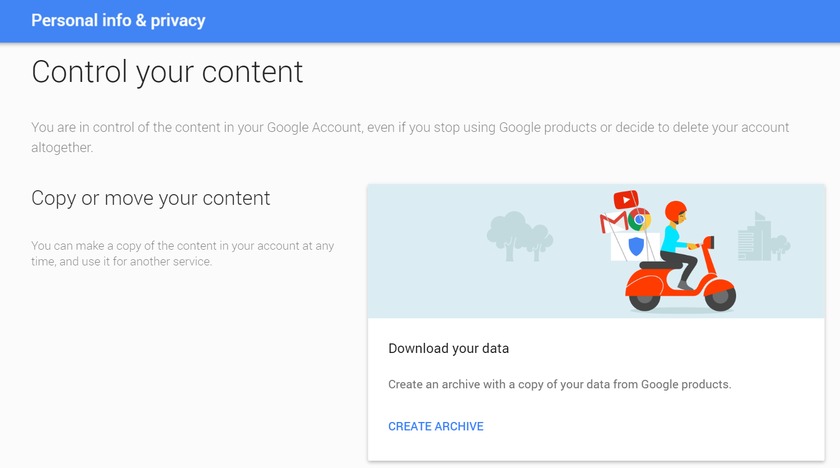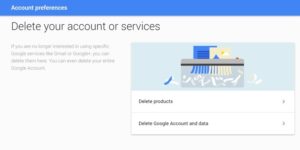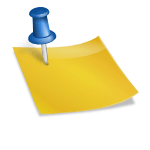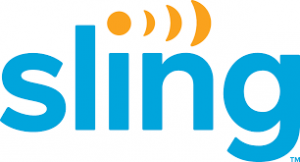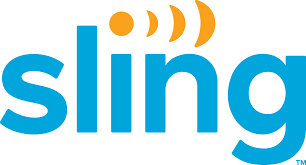A Google account gives you access to all of Google’s services, including Gmail, YouTube, Google+, Drive, and more. There’s certainly a lot of data you’ll be losing if you plan to delete your Google account. You may have a secondary account that you don’t use anymore, or have some other reason to do so, but if you want to delete your Google account permanently, it is quite easy to get done. Let’s take a look.
Things to know before leaving
If you delete your Google account, there is a lot of data that you lose access to, including:
- All Google services, such as Gmail, Drive, Calendar, and more, along with any data associated with these accounts, such as emails, photos, notes and more.
- Any subscriptions or content purchased from Youtube or Google Play Movies, Books, or Music.
- Information that is saved with Chrome, including access to any free or paid Chrome apps and extensions.
- If you use an Android smartphone, you will also lose access to any contacts linked to this account, as well as any data that is backed up using Android Backup services.
- Finally, you will also lose the username permanently. You will not be able to sign up using the same username after you delete the account.

What to Do before leaving
If you have used your Google account for a while, you’ll probably have some important data that needs saving, such as emails, notes, photos, and other information. If there isn’t a lot, you can download them individually, but Google provides a simple way to backup all your data.
- Open your Google account settings by going to accounts.google.com.
- Under the “Personal info & privacy” option, click on “Control your content.”
- Once open, click on “Create archive.” There you can select which Google products you want the information saved from.
- You can then choose the file type of the archive and where you want to save it. You can also opt to get a download link via email, or save it to cloud services like Drive, OneDrive or Dropbox.
- Depending on how much information is being archived, the entire process could take a while.
Also, remember that you might have your Gmail address associated with other services as well, such as bank accounts, and other websites, so make sure that you keep a track of these accounts and update the information accordingly, before deleting your Google account.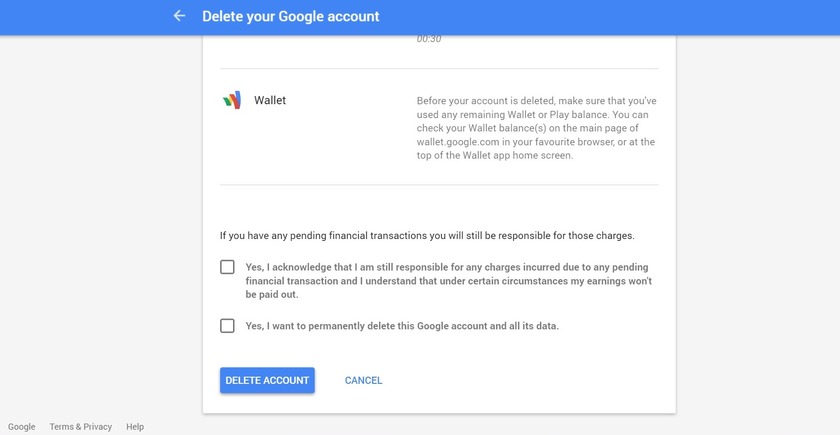
Deleting Your Google Account
- Go to your Google account settings, and under the “Account Preferences” option, click on “Delete your account or services.” Then tap on “Delete Google account and data.”
- You will see an option to backup your data here as well, followed by a comprehensive list of all the content you will be losing access to when you delete your Google account.
- At the end of the page, there are two acknowledgements you will have to accept before you can tap on the “Delete Account” button to permanently delete your Google account.
Deleting Specific Services Only
- Instead of deleting your entire Google account, you also have the option to remove access from specific services. In the first step, instead of tapping on “Delete Google accounts and data,” click on “Delete products.”
- There you will see a list of services that you can individually remove.
- If you delete your Gmail account, you will have to add an alternate email address that will now be linked to the other Google services that you are still using.

Recover a recently deleted account
If you have deleted your Google account and immediately regret it, you do have a short window in which to recover it.
- Go to the password assistance page.
- Select “I’m having other problems signing in.”
- Then follow the instructions on the page to see if you can recover the account. Keep in mind that it might not be possible. Further, if you have deleted Gmail and have added another non-Google email address to be able to access other Google services, recovering your Gmail username will not be possible.
Do you a Question? Leave them in the comment section.